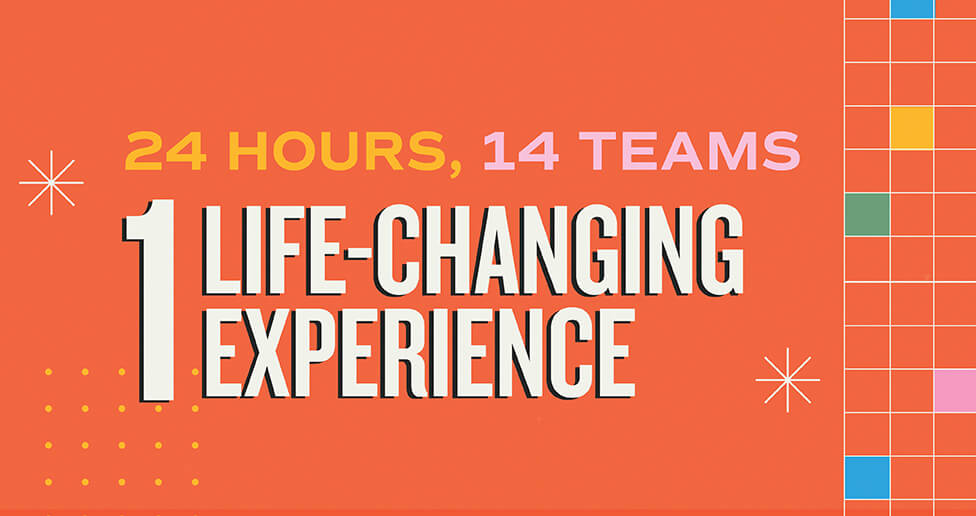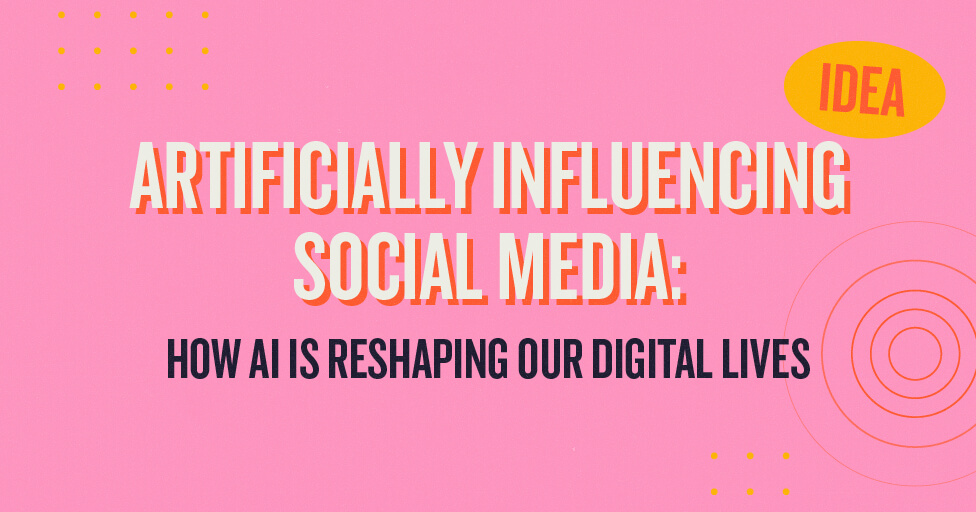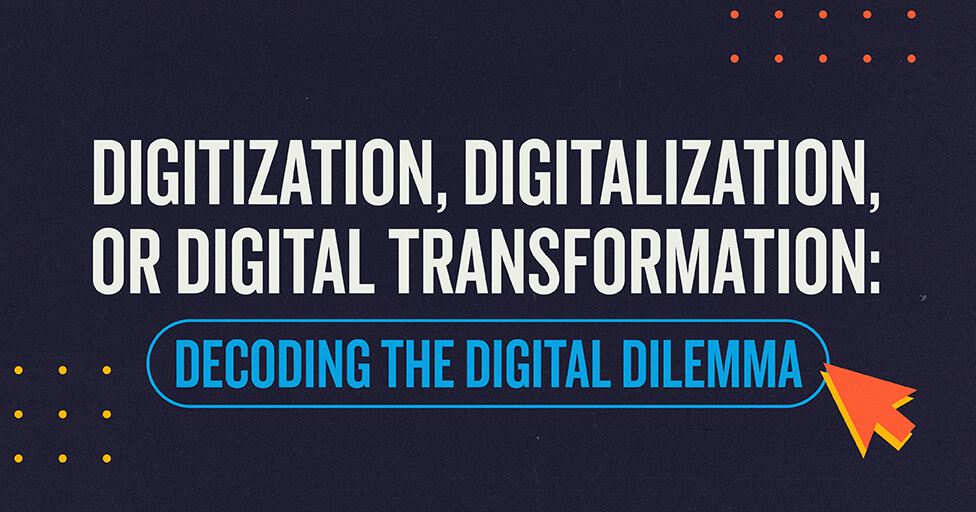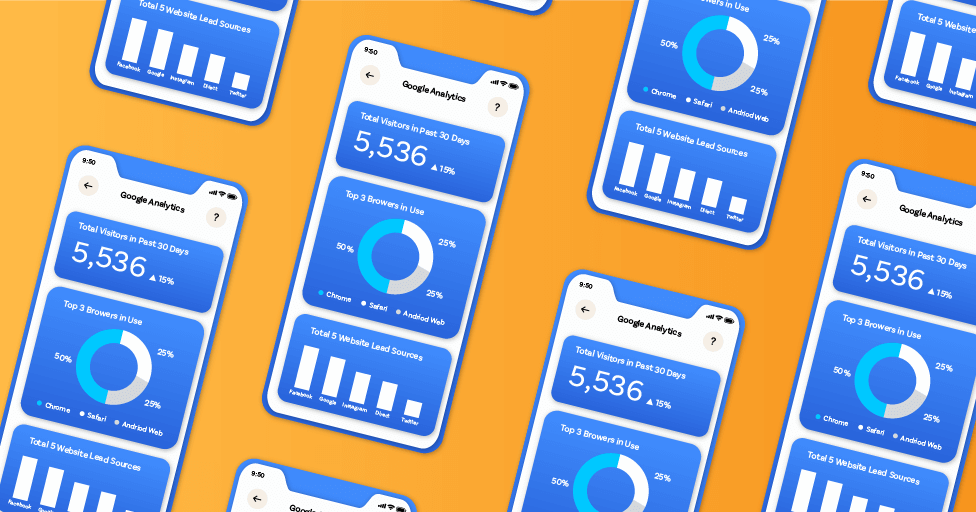
Bounce Rate. Time on Site. Number of Sessions. Goals and Conversions. If you’ve ever looked into Google Analytic data, there’s a very good chance you used at least one of these metrics to determine how your website was stacking up. Truth is, these may not be as meaningful as other metrics, or you may be using them wrong. This is not to say you should never look at these metrics; we use these in almost all of our reporting for clients. What I am saying is that you need to be aware of exactly HOW these metrics are being reported in Google Analytics (the defaults will not be meaningful for most websites and campaigns) so you can determine the best way to set up these metrics or determine a better, alternative metric to capture your data.
Bounce Rate
Definition: The percentage of website visits where the user exits from the first page they visited without interacting with it.
In today’s digital marketing world, we don’t often just drive people to the homepage of a website and hope they click around. Usually, we drive traffic to specific landing pages that showcase relevant content, not always hoping a user will click past that page. If you are writing a blog post with the simple goal of driving traffic to get the user to read the post, success could be someone reading the whole post. BUT, with the default settings in Google Analytics, if they exited from the site, even if they read the whole post, it is considered a bounce because there wasn’t anything for them to interact with. Should this really be considered a bounce though? Google Analytics treats someone who read one sentence and said “nah, not for me” the same as someone who read the whole article but exited the site from that page. You successfully drove the right traffic to your post and the user got something out of it, so you should be able to have something to show for this!
Meet events. When you create an event, it defaults as interactive (common interactive events: button click or form submission), but there are times when you may want something to be a non-interactive event. A non-interactive event doesn’t affect bounce rates and other metrics based off of interactions with the site. Scroll tracking is an example of an event you would normally want to set up as non-interactive, otherwise anyone who scrolls super quickly (or reaches the end because it’s a short page) and leaves will not be considered a bounce. This will likely cause your site to have very low bounce rates, which will not accurately represent behavior.
In the case of a blog post though, where we don’t want to consider someone a bounce who reads the whole article, what should we do? The best way to set this up is to use an interactive event that fires when a user scrolls to 90% (or whatever percentage you determine as successful) AND the user spends more than X amount of time on the page. You can set these two instances up as triggers in Google Tag Manager (“Scroll Tracking” and “Timer”) and then create a third trigger that encompasses both of these under the type “Trigger Group” that states both the Scroll Depth and Timer triggers have been fired.
This ensures a user doesn’t scroll super quickly and leave, or that a user doesn’t open the page and leave it open but not read the post. You can then create an interactive event based off of this “Trigger Group” trigger! There are many different ways you can set up triggers and events in Google Analytics in order to capture the action you are interested in, which makes it very important to set up internal standards for how to track different instances of website traffic. You always want to know how and why certain metrics are being tracked!
Time On Page
Definition: The time between when the page loads and the last interaction on the page.
Similar to bounce rate, if no extra steps are taken to set up the tracking on your website, a user’s time on page will be counted as zero if they don’t interact with your website before leaving. In the above example, setting up the tracking on the blog to capture a user reading the whole post will fire an interactive tag that Google Analytics can use to “stop” the timer. This is great! But what about a different example where you are driving traffic to a page with a video embedded in it? The video is 15 minutes long, and you set up an event to track when a user hits play on the video. Good job, no bounce! BUT, if they leave the page after watching 10 minutes, Google Analytics shows that the time on page is 15 seconds. What, why? This happens because the LAST interaction on the page was hitting play. If the video is hosted on YouTube then you are in luck because Google Tag Manager has a built-in trigger type for Youtube videos. You can specify percentages or amount of time watched for a trigger to fire. From this you can set up an event (make sure it is interactive) to fire on those different thresholds you defined. Now if the user watches the whole video, the event tag will fire, and Google Analytics will use that interaction in the time on page calculation! If your video is not hosted on YouTube, you will have to manually set up some events based off the video—you can find a lot of tutorials for different video hosting domains online to walk you through this.
Total Sessions
Definition: The number of unique times a user lands on the first page of your website (regardless of what the first page is).
Most people want to know how much traffic is coming to their site, thinking the amount of traffic determines if the website is “successful.” No one wants to spend time working on a site and the campaigns surrounding it if not many people are looking at it. While traffic to your site is important, we can’t forget to take into account the quality of traffic. The key here is to have clear KPIs and make sure you are determining success around that. If you’re running a campaign and the only goal is awareness, then having a KPI solely based on sessions might be what you consider success, and if so, then move right along to the next point! But the majority of people have more than just awareness in mind, and this is where sessions aren’t so straightforward in determining success.
If you are running paid social, you will likely see spikes in your traffic (especially if it has disproportionate flighting). While paid social media correlates with more traffic, unless your targeting is properly configured, you may see a decrease in engagement and only a small portion of that traffic is what you might consider “quality” traffic. In this case, just looking at the increase in traffic volume to your site doesn’t really tell you anything because you paid for all that traffic to get there—what matters is if you are converting any of that traffic. Getting information out of your traffic is where you can really add benefit to analyzing this data. A couple different metrics you could use to analyze your traffic are the geography data and user insights data (demographics, interests, etc.). These can be found under the Audience tab in Google Analytics. Using these metrics, you can see the type of traffic that is more likely to convert, which will be beneficial in strategically planning campaigns for the future. You can also look at User Flows (you can break these out by traffic channels) to see how people are moving around your website and which traffic channels are bringing in the best traffic to your site.
Keep in mind when comparing traffic volume to use comparable time ranges in terms of both seasonality and media in the market. You can mitigate the effect of seasonality on your analysis by looking at year-over-year traffic instead of month-over-month (or other time ranges). You could also compare your traffic to a time of similar media plans—so if you have only paid search live in March and June, you could compare these two months to look at the effectiveness of those campaigns (assuming seasonality didn’t affect traffic). As you can tell, this is never a clean-cut comparison, even when you are being very thoughtful about what you are comparing—there are always random things outside your control that will affect traffic. Which is why you always want to make sure you know what you did control and see what you can glean from that information by breaking it down into more manageable and understandable bits of information!
Conversions (Goals/Events)
Definition: Goals (conversions) track when a certain defined set of conditions evaluate as true when an event is triggered.
Conversions are arguably the most important piece of info to track for a campaign, but by default there are no conversions set up in Google Analytics. This makes sense, because how would GA know what you want to track? Most people know this, set up their events to track, and then distinguish which events are considered a conversion for their campaigns. What comes into play here is the channel that those conversions are attributed to. Google Analytics defaults to last-click attribution, which a lot of the time is not the attribution model people want to use. For example, if you are advertising for an expensive purchase, it is not likely that someone sees a single ad, follows the ad to your site and makes a purchase. A more common process in this case is for someone to see the ad, read about it on your site, think about it for a couple days (maybe longer), and then at a later time come back directly to the site and make the purchase. This is great! You made a sale, but which channel truly assisted that conversion? In this case, since the user came back directly to the site, GA (using last touch attribution) gives all the credit of the purchase to the channel category for “Direct” traffic, when in reality the ad the user saw drove the purchase.
One way to ensure channels are getting credit for a conversion is to fire pixels directly through the platforms/vendors running the campaigns, most of which allow you to set view-through windows (keeping track of users who come to your site at a later time, after seeing an ad). While Google Analytics defaults to last-click, it does provide the ability to change the attribution model for conversions and compare different models (even retrospectively!) First, review this article to see the various attribution models and choose the one most applicable to you. Second, using the Model Comparison tool in Google Analytics (Conversions -> Multi-Channel Funnels-> Model Comparison Tool), you can see which of your conversions were assisted, how they got there, and the comparison between the different types of attribution models. This will help you get a better picture of which channels are actually assisting conversions, instead of solely relying on last-click attribution.
TL;DR: When using the data in Google Analytics DO know what you want to measure and why. DO ensure you are giving Google Analytics the proper events to track following your strategy. DON’T look solely at Google Analytics information, but also track conversions directly through the platforms/vendors running the campaign. And most importantly DON’T just rely on the defaults; there is a world of information available if you know where to find it.
If you need help getting your website tracking set up or figuring out the best way to analyze your data in Google Analytics, MBB is here to help!
Subscribe to our newsletter
Get our insights and perspectives delivered to your inbox.